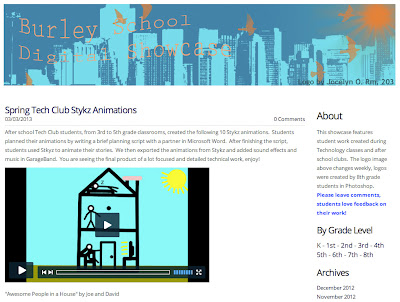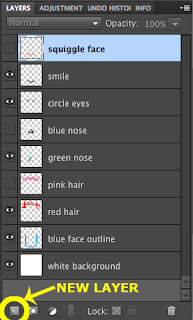Estimated reading time according to
Read-O-Meter: 3m19s
 |
| Finished poster painted in Photoshop by a 7th grade student |
This year for
Adobe Youth Voices (AYV) with my 50 seventh grade students I have focused a lot of technology instruction on
Photoshop and a few relevant graphic design techniques using that software. This was a very lengthy process for me and my students, but I believe they gained a lot valuable technical and design knowledge while I learned many lessons in project management for this number of students.
After a handful of technical lessons with the software, we dug into the AYV program by looking at
successful projects from past years. A successful AYV project is one that has a clear message, an intended audience, expresses youth voice, and showcases creativity and innovation with the software.
Next I wanted to help students find an issue or cause that they were particularly concerned with. For some students, this is simple and apparent while others benefit from guidance and suggestions. I had students do some private free writing and then go through and highlight words or thoughts that stood out to them as important. Students then filled out an anonymous Google Form where I asked them three questions:
- What topics are you concerned about in the world?
- What are you passionate about?
- What are you worried about or what pressures are you facing?
Having that questionnaire be anonymous greatly helped me discover what themes or trends they were really engaged with; and three trends emerged: friends/cliques, bullying, and getting into their chosen high school. As a specials teacher, I only see my students one time each week and it is challenging to develop the kind of trust needed to openly speak with ALL students about their personal life concerns – so an anonymous Google Form was extremely helpful.
After students decided a topic, they began planning the design for an 11”x17” poster on their chosen message. Some students worked purely with brushes and text to create an original design and message, some found
Creative Commons-licensed images and manipulated them in Photoshop to remix as their own, and some took original photographs to use in the creation of their poster.
 |
| A Creative-Commons photograph remixed in Photoshop by a 7th grade student |
After a few classes of working with images, I showed them
Karen Kavett videos about typography to get them thinking deeper about the typefaces they ultimately choose. At the end of every class students shared in small table groups their creations and changes in order to give and receive feedback. It took a bit longer than I had planned, but all students eventually wrapped up the design and creation of their original poster.
After everyone was finished, myself and another teacher selected 12 posters from the group of 50 that we thought should be submitted to this year’s
Aspire Awards. Those posters, though “turned in”, now needed a lot of fixing of details both big and small, as well as written artist statements. That is where we currently are in the process, I am working with 12 students after school to refine and write.
 |
| Revisions of a student's poster (original at top, finished at bottom) |
I learned valuable lessons from this experience that I will definitely apply to similar situations in the future. The first is that when doing 50 different projects that are artistic and technical, it is vital to include peer feedback consistently throughout the process. This saved time and students became skillful at it once we began practicing a quick critique at the end of class. The second is that although it was wonderful to tell students they could create anything they wanted, in practice it ruined some students’ ideas from the start. I should have seen that some ideas were too ambitious for the time we have and in the future I will give more guidelines as to what specifically can be accomplished in the amount of time we have during tech classes.
I can’t wait to share their finished posters in the next few weeks and wish them the best of luck in the Aspire Awards!