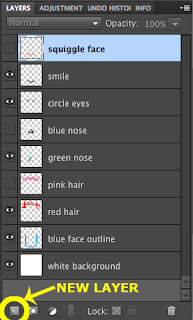Estimated reading time according to Read-O-Meter: 4m23s
 |
CC-BY-SA-2.5 Nicolás García
|
So what? Well as camera technology has infused our
daily lives, so too should it be infusing your classroom on a daily basis! Using cameras in the classroom is certainly
not new, but with the emergence of cameras that are more accessible and
services that make sharing or archiving simpler, I encourage you to reassess
how often a camera is put to use in your classroom, and below you will find a few suggestions.
Archiving
If you have a
tablet or phone with a camera, these items are probably never too far out of
reach throughout the school day. These
ever-present cameras are extremely handy for archiving a variety of classroom
items: anchor charts, bulletin boards,
your neatly organized classroom library, handouts from professional
development, paper schedules, and student work done on paper to name only a
few.
Pointing your
camera at a piece of paper might feel unusual at first, but even the relatively
low-quality camera on the back of an iPad 2 captures the details well enough to
reference later. Personally, I use my
phone for this purpose. The beauty of
having documents (which were either created on paper or delivered only on
paper) all “scanned” on my phone is that I always have access to them wherever
I might be working.
Student Portfolios
Student Portfolios
Digital
portfolios are becoming increasingly common, Evernote being one tool educators
are using to have students freely and easily maintain a portfolio (or, explained in video). If you are a 1:1 device classroom, the
cameras on a tablet, laptop or Chromebook not only allow your students to snap
a photograph of their paper work, but they also can sit in their device’s
“photo booth” and record a video explaining their thinking or offering reflections.
A camera in the
hands of your students opens up an entirely different form of creative
expression through photography. In my
own experience, I have found photography to be an excellent way for all
students to become engaged in artistic expression and starting to consider
elements of visual literacy. Students,
and people in general, tend to lump themselves into groups like, “I can’t draw”
or, “I don’t sing.” Hand them a camera
though and teach them a few composition guidelines and suddenly you have 30
little Ansel Adams’ in your midst. Here is some excellent photography work done by my students, which I generally teach as a unit in 2nd, 5th and 7th grades.
Family
Connection
As teachers, we
all have heard from parents that when they ask their child what they did at
school today, they receive a vague response like, “Stuff” or, “Different
things.” Generally in the past teachers
have been able to share classroom photographs by taking the time to connect a
digital camera to a computer, transfer the photos, pick out the ones worth
sharing, then upload them to a classroom webpage.
Enter
ShutterCal. ShutterCal is an online daily
photo calendar and is one of many solutions to the time-consuming ways of the
past. It is totally free, although it
does offer advanced privacy features for a small fee. ShutterCal can be used from a computer, but
the true time saver is if you have an iOS device in your classroom with the
free ShutterCal app. In less than a
minute, you can easily share a daily photo to your ShutterCal calendar and have
it automatically displayed on your classroom homepage as well – without ever
touching a computer or taking out any cords.
If you are truly brilliant, like my colleague Katie Muhtaris, you could create a class job for a student to snap the daily photo and upload it from their iPad.
Things to
Consider
If you have any
intention of the photographs you snap of your students or of their work being
shared beyond your classroom walls, be sure you are in compliance with school
and district policies. In my case, there
are district policies in place and at our school we send home a media release
form to every student at the beginning of the school year. I keep a list handy of students whose
families have declined consent or have not returned the form and I do not share
any photographs or work of those students publicly online.
A Good
Classroom Camera
Beyond the
tablets or phones you or your students have in your classroom, a dedicated
digital camera is still an excellent tool to have available. I would like to explain all of this in more
detail in a future post, but basically I believe a good classroom camera
should be able to take decent photographs, record acceptable videos, and have
macro photography capability. Cost is
always an issue, so one option I’d suggest is the Canon Powershot A1200 which
fits all three points above and at the time of posting costs only $90.
Questions or
suggestions on other classroom camera connections, please share them in the
comments! Now, go forth and photograph!